New Music Gear Monday: Sonnox Claro Smart EQ Plugin
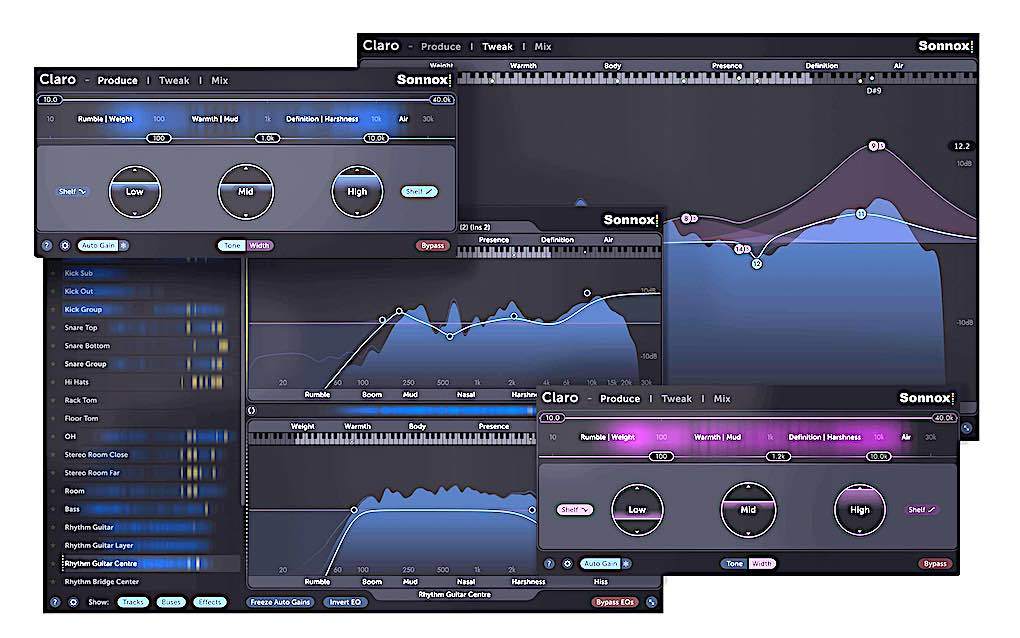
Equalizers have been around almost since the beginning of recording and although they can take many forms, they all have more or less the same operation. You pick a frequency, either boost or attenuate it, and sometimes select the bandwidth. What if that paradigm was redrawn a bit? I think that’s what you’ll find with the new Sonnox Claro EQ plugin, which rethinks the way an EQ is presented in order to make your job easier.
Claro Modes
First of all, Claro has three basic modes: Produce, Tweak, and Mix. Produce is the most different from what we’re used to in an EQ, but also may be the easiest to understand. Instead of depending on frequencies, we look at frequency areas, labeled as Rumble | Weight, Warmth | Mud, Definition | Harshness, and Air. These areas are mapped over a display that shows the energy in each. The color changes with the energy from blue (low energy) to red.
In order to change the amount of energy in each area, there are 3 circular controls, Low, Mid, and High. They’re not labeled directly in decibels as is the usual case. Instead we just see a bar indicator that we move up and down as needed, and that’s when the decibel indicator actually shows up. Around the circle is a pop-up set of frequencies that are available if you need them, but the band is easier to select by just moving a tab on the energy display to the frequency area that you want to change.
The “smart” feature here is that as you increase or decrease the frequency area, an auto-gain kicks in so the overall level stays the same. You can hear the mix element changing in color, but the gain remains even.
Each EQ area can be bypassed by simply double clicking on the frequency selection tab. There’s also a Width tab on the bottom of the display that inserts a whole different set of filters, which sound different as well. Plus there are high and low shelf selectors as well.
Then There’s Tweak Mode
If you want to see what happened when you used Produce mode in more detail, then switch to Tweak mode. There you’ll see a traditional frequency curve (don’t be surprised if what you chose in Produce horrifies you in Tweak) with positive descriptive words at the top of the display and negative at the bottom to guide you.
In Tweak mode you can audition each band, change the width, or change the frequency. A very precise spectrum analyzer not only shows you the response, but also the energy in different areas of the frequency spectrum.
Then They Were Mixed
Mix mode shows you how different tracks using Claro actually fit together with each other. On the left side of the plugin you’ll see Reference, which shows every track that has the Claro inserted. What’s interesting here is that each track will have a horizontal mini-energy display that will glow in a brighter color if potential frequency clashes are found.
On the right side you can pull the various tracks into a mini-Tweak display for each track. There you can see where the masking problem is, then make the EQ adjustment as needed.
There are other plugins that can do each of these tasks (especially Mix mode), but not in exactly the same way. Plus Claro features that sweet Sonnox sound with a bandwidth from 20Hz to 40kHz.
Sonnox Claro is available in all plugin formats and is currently priced at around $105 USD, which is a 25% discount.
You can find out more here, or watch the video below.

